Do you know about the library that powers VSCode?
Hello,
If you use VSCode as religiously as I do, you'd agree how amazing a tool it is.
In this blog post, let's learn what makes the code editing aspects of VSCode to be this awesome.
Monaco Editor:
Monaco Editor is a JavaScript library that powers VSCode.
It comes with lots of features built-in such as:
Diff Editor
Syntax highlighting
Breadcrumbs navigation
Command Palette
Go To * functionality (ex: Ctrl+Click)
Acc. to Monaco's FAQ, it is generated from VS Code's source code with wrappers for certain functionalities that are unavailable when running inside a browser.
Try it online
Open the Monaco Editor Playground and use the dropdown to load various examples provided by default and get to know Monaco a little more.
Link: Playground
Integrating into your project
Let's see how to set up Monaco in a vanilla HTML5 project.
I highly recommend using any existing integrations for your UI framework for production environments.
Click here to look for a suitable package for your project at NPM.
Let's create a project directory named playground and install monaco-editor.
# init NPM project
mkdir playground
cd playground
npm init -y
# install monaco-editor
npm install monaco-editor@latest
Initialize Monaco editor with a default index.html file inside the project.
<!-- index.html -->
<!DOCTYPE html>
<html lang="en">
<head>
<meta charset="UTF-8">
<meta http-equiv="X-UA-Compatible" content="IE=edge">
<meta name="viewport" content="width=device-width, initial-scale=1.0">
<title>Monaco Editor Demo</title>
<link
data-name="vs/editor/editor.main"
rel="stylesheet"
href="node_modules/monaco-editor/min/vs/editor/editor.main.css"
/>
<link href="./style.css" rel="stylesheet">
</head>
<body>
<div id="container"></div>
</body>
<!-- A hack to let monaco "require" necessary packages -->
<script>
var require = { paths: { vs: 'node_modules/monaco-editor/min/vs' } };
</script>
<script src="node_modules/monaco-editor/min/vs/loader.js"></script>
<script src="node_modules/monaco-editor/min/vs/editor/editor.main.nls.js"></script>
<script src="node_modules/monaco-editor/min/vs/editor/editor.main.js"></script>
<!-- A custom script to init monaco editor -->
<script src="./scripts.js"></script>
</html>
/* style.css */
body, #container {
height: 100vh; /* mandatory */
}
// scripts.js
// Initialize monaco editor on init
document.addEventListener('DOMContentLoaded', function () {
const container = document.getElementById('container');
// Create new instance of editor
const editor = monaco.editor.create(container, {
// text to show inside editor
value: "function hello() {\n\talert('Hello world!');\n}",
// for better syntax highlight and auto-complete
language: 'javascript',
});
});
You should see something like this:
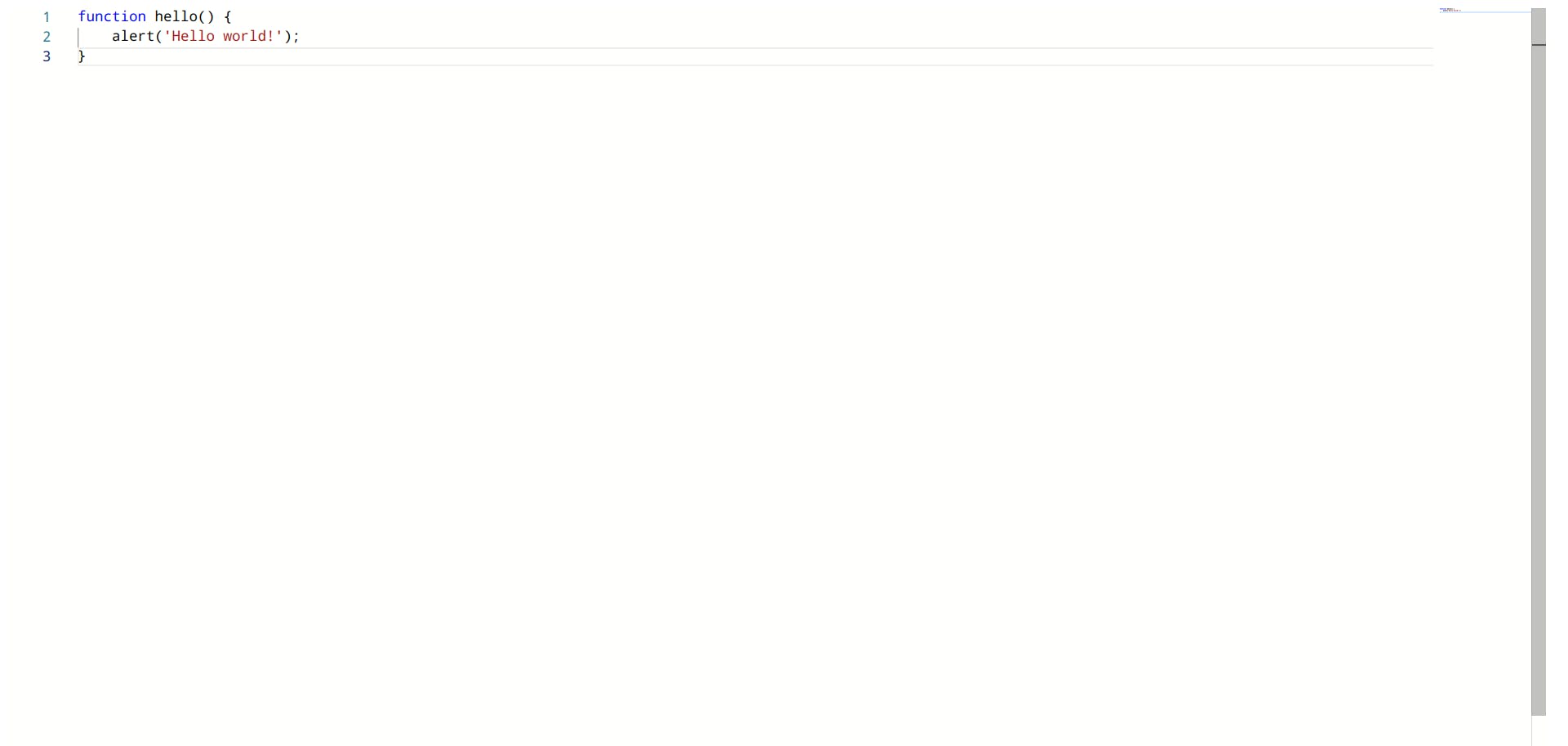
If it didn't work, try running the code from a http:// or https:// context by using an HTTP server.
You can often get away with npx http-server inside the project directory and then goto http://localhost:8000 in your web browser.
Command Palette
We can launch Command Palette by either right-clicking anywhere inside Monaco editor and selecting it or by pressing F1 on your keyboard.

There's a lot more that can be done with Monaco which is difficult to put in this post. Feel free to explore more using the Playground.
Conclusion
I hope you learned something new today. Consider giving this post a ❤ if you liked it.
You can also follow me on Mastodon so you don't miss any of my new posts.
Bye for now :-)
